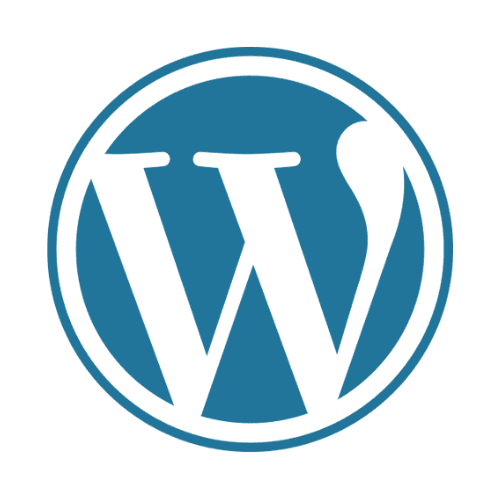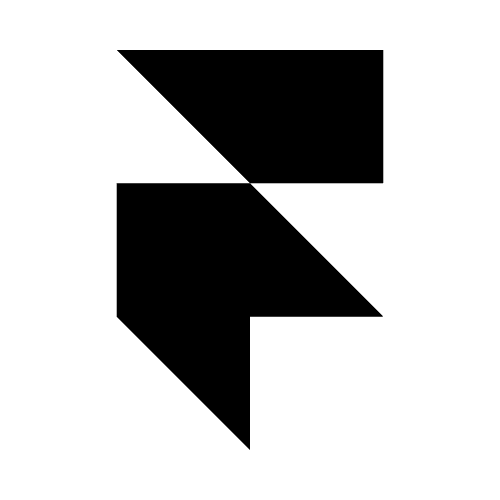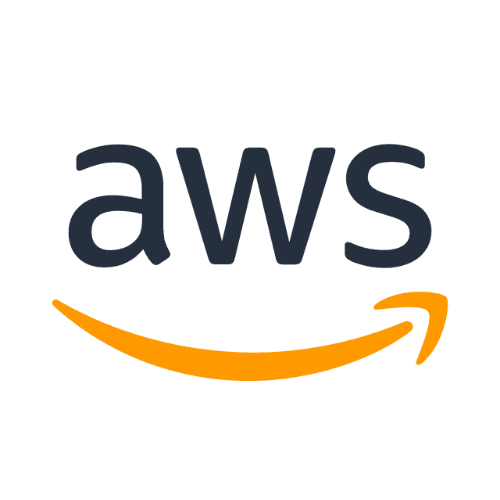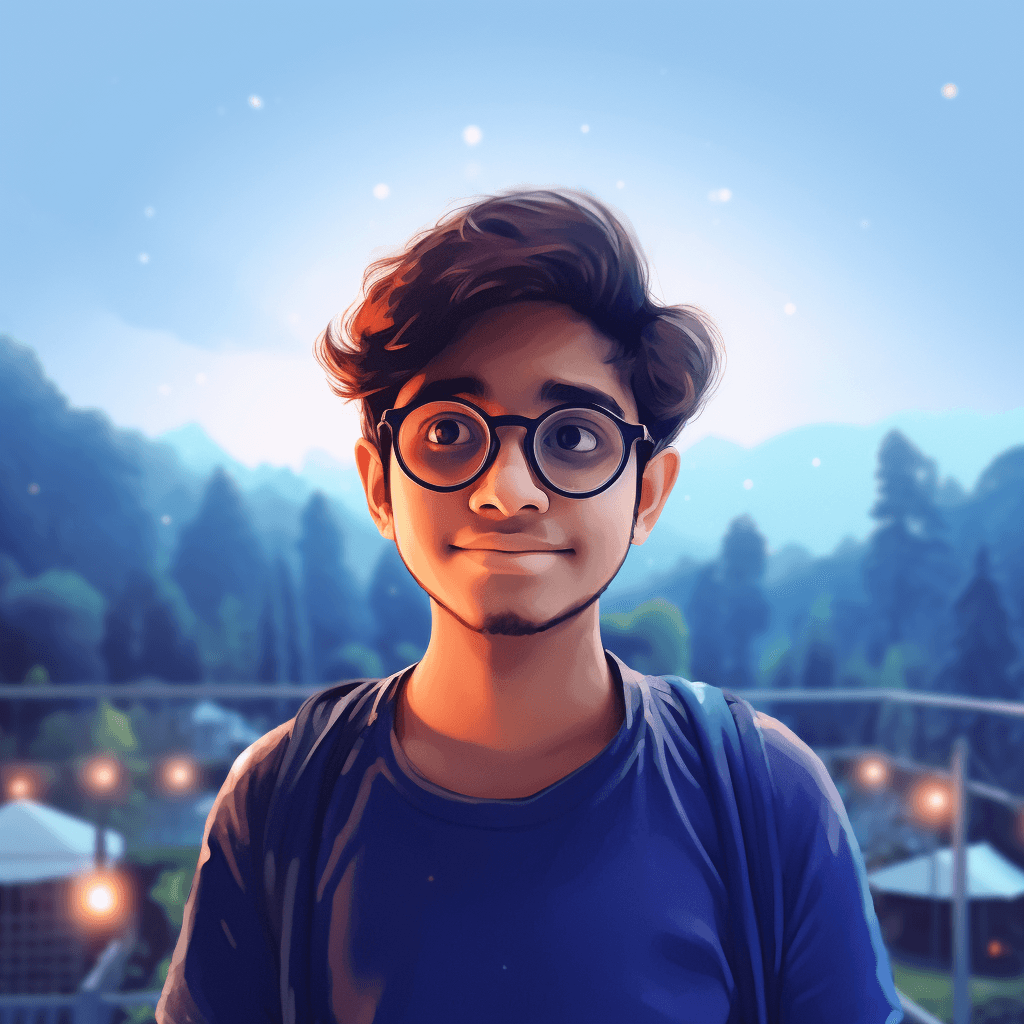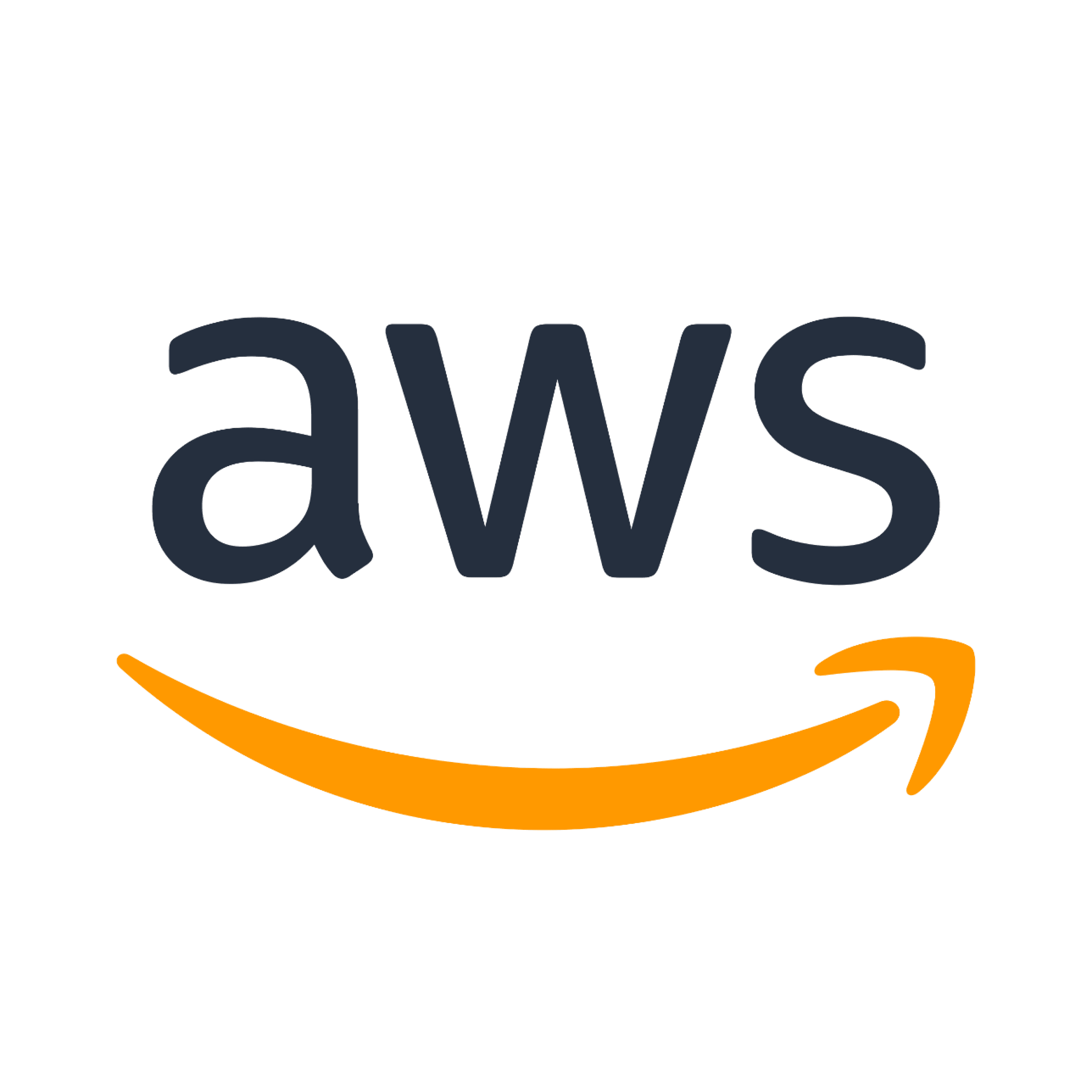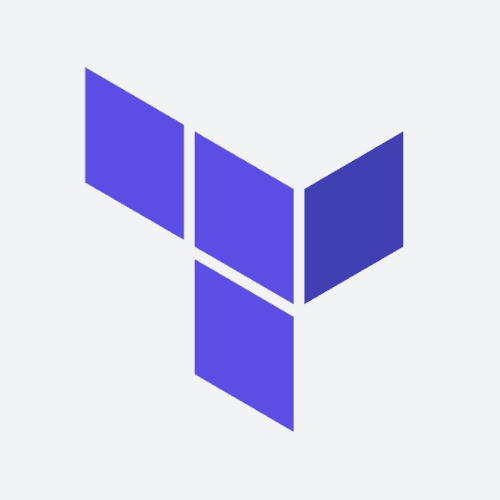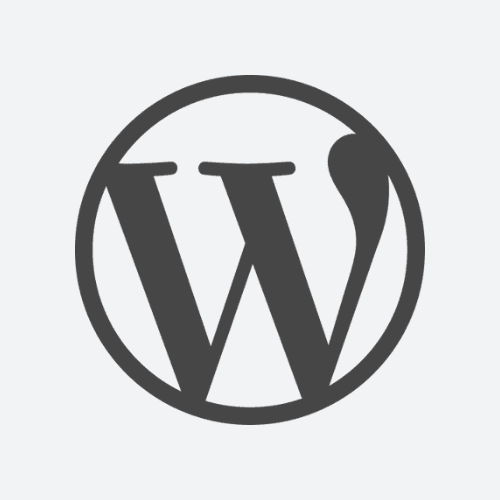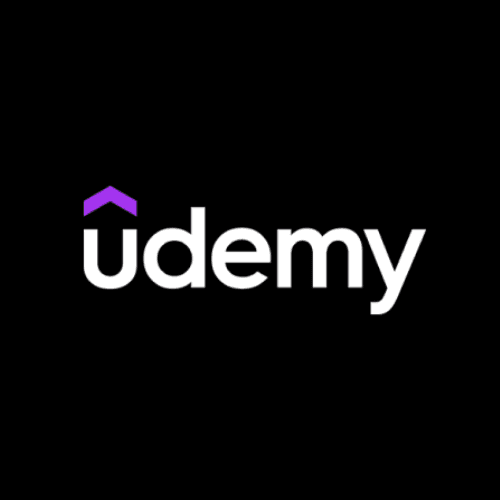About
Hisham Moideen
Hello! I'm Hisham, a cloud fanatic who is passionate about creating AWS solutions. My interest in scalable infrastructure and the countless opportunities it presents led me to go on my adventure into the cloud. I've developed skills in AWS services over time, obtaining badges and certifications that attest to my proficiency.
Although my primary focus now is cloud technologies, I also have years of experience designing and developing websites as a freelance WordPress and Framer developer. By adding cloud solutions to my projects, I'm strengthening this base and improving their performance and scalability even more.
When I'm not immersed in AWS, I find flying drones to be an interesting and soothing diversion.
SKILLS
AWS
Cloud
WordPress
Framer
Figma